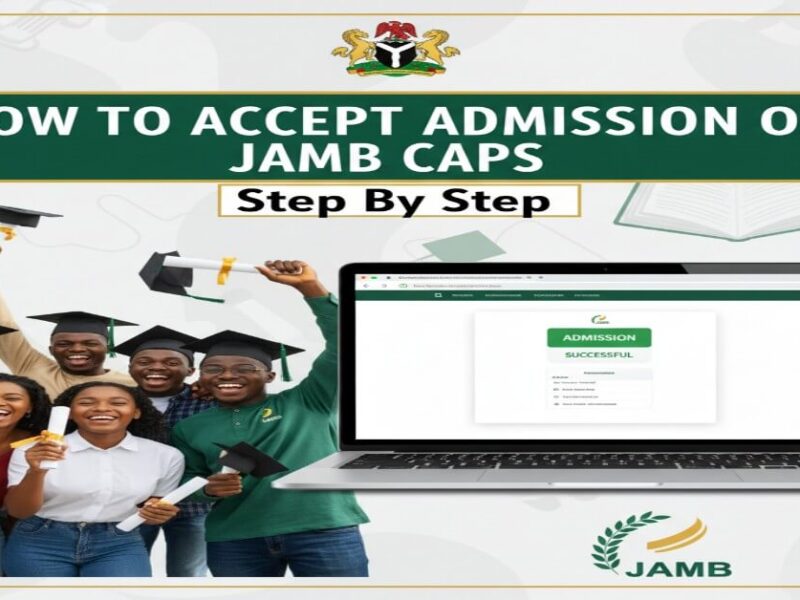Ready to accept your admission without stress? Follow this clean, updated CAPS guide and claim your offer today.
You will see real screenshots in your head after reading, because every step is simple and clear.
I wrote how to accept admission on JAMB CAPS to save you time, money, and avoidable mistakes many applicants still make every year.
Recommended for you: Top 13 Cheapest Private Universities in Nigeria
What JAMB CAPS Does For You
CAPS is JAMB’s admission dashboard where schools push offers and candidates accept or reject them online.
Your CAPS decision controls your admission letter, school clearance, and final registration for the new academic session.
If you ignore CAPS, your offer can expire quietly while you wait for a text that never comes.
What You Need Before You Start
The following are the necessary things you would need to have ready before you proceed.
– JAMB eFacility login email and password, you can access without any trouble.
– Your JAMB registration number and correct profile details are handy for verification.
– Stable internet, an updated browser, and a phone that can request a desktop site.
– O-Level has already been uploaded to CAPS, because missing uploads sometimes block final admission decisions.
Step‑By‑Step: Accept Admission On JAMB CAPS 2025
1) Open the Jamb e-facility portal on Chrome, Safari, Edge, or any other browser you like using a stable internet connection at home.
2) Log in with your JAMB email and password. Use “Forgot Password” if you cannot remember the details.
3) Click “Check Admission Status,” then click “Access CAPS” to open your CAPS dashboard for this session.
4) On phone, tap browser options and select “Desktop site” or “Request Desktop Website” to reveal CAPS menu.
5) Click “Admission Status.” Your page will show one of several messages describing your current admission stage.
6) If you see “Admission Offered,” click “Accept” immediately, then confirm your choice when the prompt appears.
7) If you see “Recommended,” check “Transfer Approval” first, accept the transfer, then return to accept admission.
8) After accepting, go back to the eFacility main page and click “Print Admission Letter” to proceed.
9) Pay the admission letter fee on JAMB. Download and print two copies for clearance and personal records.
10) Visit your school portal, pay the acceptance fee, and follow the school’s clearance instructions without delay.
CAPS Status Messages And What They Mean
– Not Admitted: No offer yet. Keep checking. Ensure O-Level upload and subject combination are correct.
– Admission In Progress (AIP): Your file is being processed. Monitor daily and avoid unnecessary profile changes now.
– Recommended: The School wants to move you to another course. Check “Transfer Approval” and accept if you agree.
– Offered Admission: Congratulations. Click “Accept” immediately, then print your admission letter without any delay.
Transfer Approval: Accept Course Change The Right Way
– Click “Transfer Approval” inside CAPS before anything else on your dashboard the moment.
– You will see the proposed course from your institution for your actual profile and scores.
– Click “Accept” if you agree. Your portal will update within a short processing window. Return to “Admission Status” and accept the main admission offer once it appears for you.
Marketplace Offers: What You Should Know
Some candidates see offers from other schools under the “Marketplace” section during the admission window.
Review carefully. If you accept a Marketplace offer, it becomes your new active admission for the session.
Choose only when you are sure. You cannot hold multiple offers across different schools on CAPS this season.
Mobile Fixes When CAPS Looks Blank
– Turn on “Desktop site” in Chrome, Opera, or Brave using the menu for quick layout fixes.
– On iPhone Safari, use “Request Desktop Website” from the “aA” icon in the address bar.
– Clear cache and cookies, then sign in again. Switch networks if pages keep spinning endlessly.
– Try another browser entirely. Many blank screens disappear when you change apps during login attempts.
If You Forgot Your CAPS Password
Use “Forgot Password” on efacility.jamb.gov.ng and follow the reset link delivered to your email address immediately.
If your email was never linked to your profile, visit an accredited CBT center for proper linking support.
Do not share passwords with agents. Keep your login private to protect your profile and funds always.
Accept vs Reject: Choose Wisely
Accept when you are happy with the school and course offered on your CAPS dashboard today.
Reject only if you have a better path confirmed, like another offer coming from your desired school.
Once you accept, the system treats it as final for the session. Decide with a cool head always.
After Acceptance: What Comes Next
– Print Original JAMB Admission Letter from your eFacility dashboard at the correct official fee.
– Print Original JAMB Result Slip, because many schools request it for clearance and departmental screening.
– Visit your school portal, pay the acceptance fee, and upload documents according to the instructions posted this period.
– Join official school channels for clearance dates. Avoid groups pushing unverified forms or fake schedules anywhere.
Simple Checklist Before You Click Accept
– O-Level correctly uploaded on CAPS, showing the right subjects, grades, and sittings without any mistakes.
– Personal details match across records: names, date of birth, and registration numbers exactly as expected everywhere.
– The course offered is acceptable to you, or you have already explored transfer approval where necessary.
– Your school portal is open for clearance, so you can proceed without avoidable delay after acceptance.
Common Errors And Quick Fixes
– Object reference error: Refresh, switch to the desktop site, or change browser entirely for quick resolution today.
– Invalid credentials: Reset password, confirm email spelling, and retry after clearing cache and cookies correctly.
– Blank menu: Use desktop mode, rotate the phone to landscape, or try another browser quickly for visibility.
–
– Payment failed: Wait, refresh, check bank alerts, and re‑confirm transaction status before trying again repeatedly.
Why Your O-Level Upload Is Important
Universities verify your O-Level on CAPS before finalizing admission lists and clearance documents for this cycle.
If your upload is missing or wrong, your admission may stall quietly without any official message sent.
Visit an accredited center to upload. Confirm display on CAPS and keep screenshots for your records always.
Changing Course Or Institution After Acceptance
JAMB treats acceptance as final. Change of institution after acceptance usually breaks your current admission legitimately.
If you must change, decide early during the window, before any offer appears on CAPS for you.
Use JAMB change services only. Mirror changes on your school portal if instructions demand consistent records everywhere.
If Your Status Says Not Admitted For Weeks
– Confirm your O-Level upload and subject mix for your course is correct and acceptable this year.
– Keep monitoring “Transfer Approval.” Many candidates miss offers because they never opened that page.
– Reach out to your school admissions desk for clarity on lists and supplementary deadlines this session.
If You Are Offered Another Course Unexpectedly
Read the proposed course details. Accept only if it aligns with your long‑term goals and clear interests.
If you prefer your original choice, prepare for another cycle or consider later transfer policies after resumption.
Your decision should support your future, not just the pressure from friends or random social media voices.
Printing Your Admission Letter Without Errors
– Use a good printer. Keep margins standard so barcodes and serial numbers remain clear and readable.
– Print at least two copies. File one safely for clearance days and future official document requests later.
– Save the PDF on your phone and cloud storage. Backups save time during school registration checks quickly.
Security Tips For Your CAPS Profile
Use a strong password and avoid public computers for login sessions, especially during payment processes always.
Sign out every time. Do not save passwords in shared browsers or cybercafe devices used by many people.
Never pay someone to “upgrade” scores or “push” lists. JAMB and schools do not sell admissions anywhere.
Status To‑Do List
Not Admitted: Wait, confirm O’Level upload, check Transfer Approval regularly.
Admission In Progress: Monitor daily. Do not alter profile details randomly anywhere.
Recommended: Open Transfer Approval, accept, then return to accept the offer.
Offered Admission: Click Accept, print the admission letter, and start school clearance.
Clean Browser Steps That Always Help
Update your browser to the latest version. Older apps break CAPS menus and payment gateways silently sometimes.
Disable aggressive ad blockers for the session. Some block portal scripts that display buttons you need urgently.
Avoid multiple rapid clicks on the payment. Wait for confirmation screens to prevent double charges and confusion quickly.
Quick FAQs On JAMB CAPS 2025
– Where do I accept admission? On efacility.jamb.gov.ng under “Access CAPS,” then “Admission Status,” then click “Accept.”
– What is AIP? Admission In Progress. Your file is processing. Keep checking until an offer appears noticeably.
– Why can’t I see the menu? Switch to desktop site mode on your browser to reveal hidden tabs immediately.
– What is Transfer Approval? A school proposes a new course. Accept there first, then accept the main offer.
– Can I accept two offers? No. CAPS keeps one active admission. Choose carefully and stick with your decision consistently.
– Must I print the admission letter? Yes. Schools require it for clearance and full registration processes this year.
– Do I need O-Level on CAPS? Yes. Missing uploads block decisions. Visit an accredited centre for proper upload services.
Conclusion
Jamb CAPS is simple when you follow the right steps calmly and avoid unreliable group advice entirely.
Accept your offer, print your letter, and move straight to school clearance with clean documents and confidence.
I’m rooting for you. Share this guide with a friend who needs a quick CAPS acceptance walkthrough today.